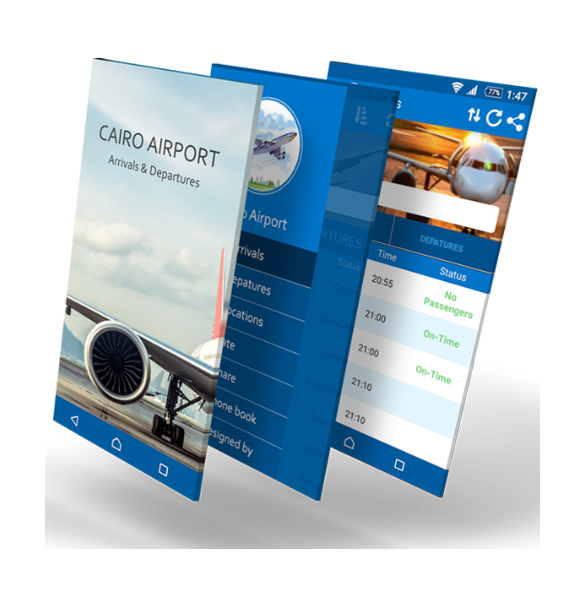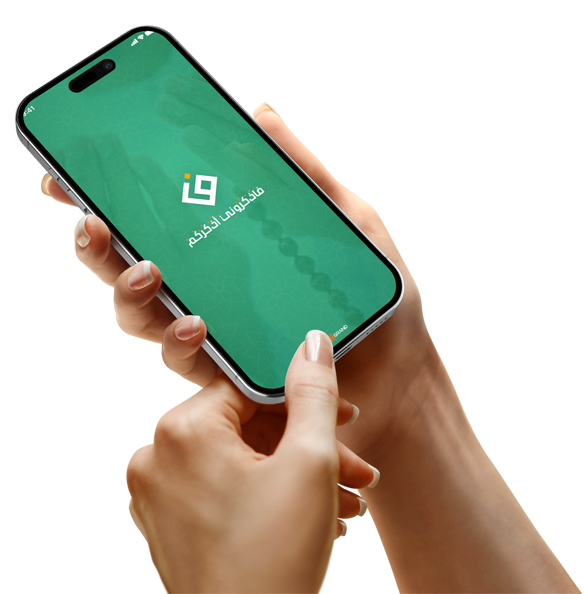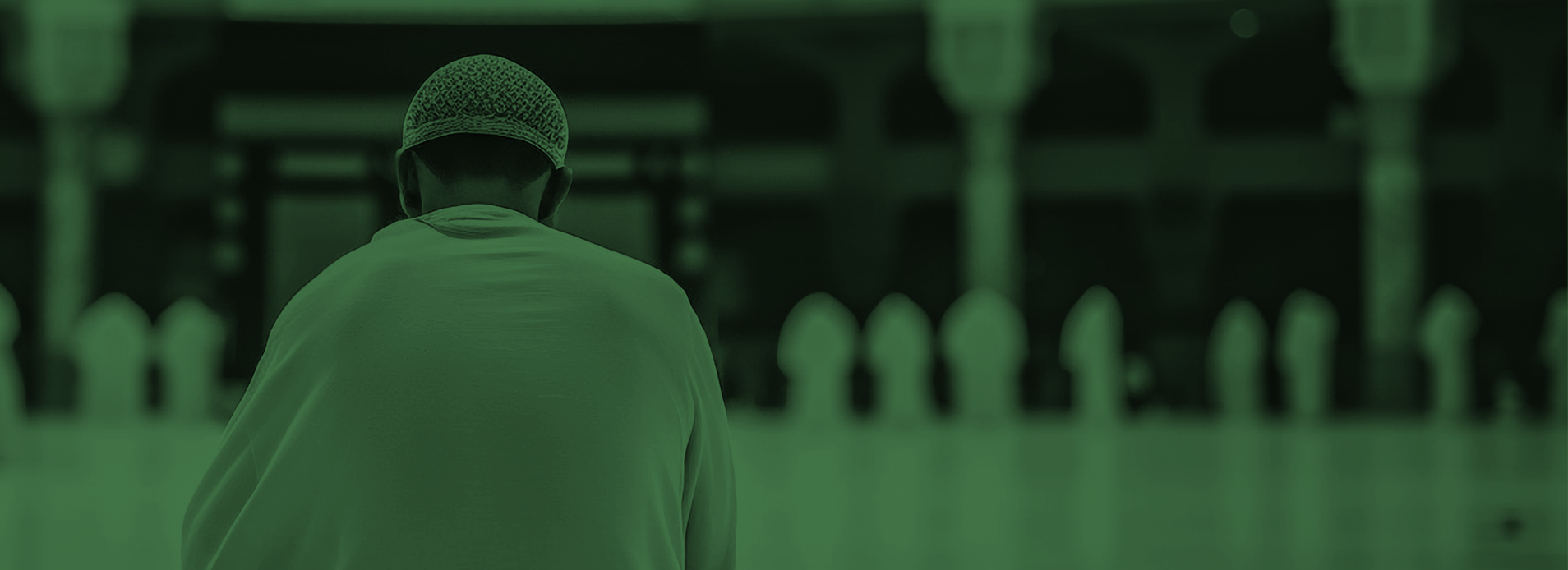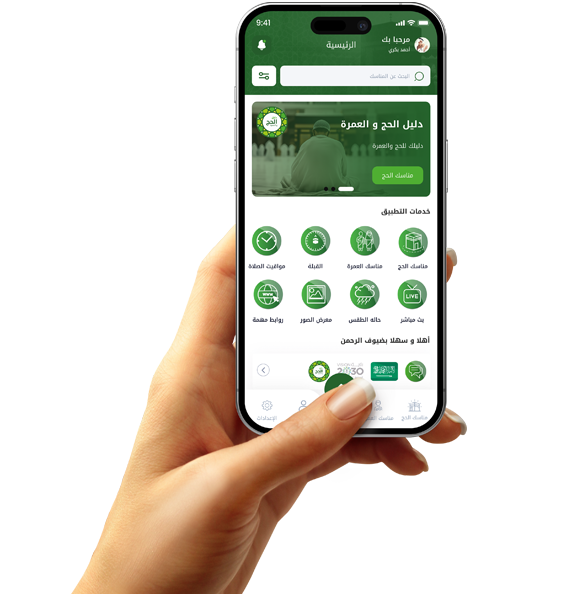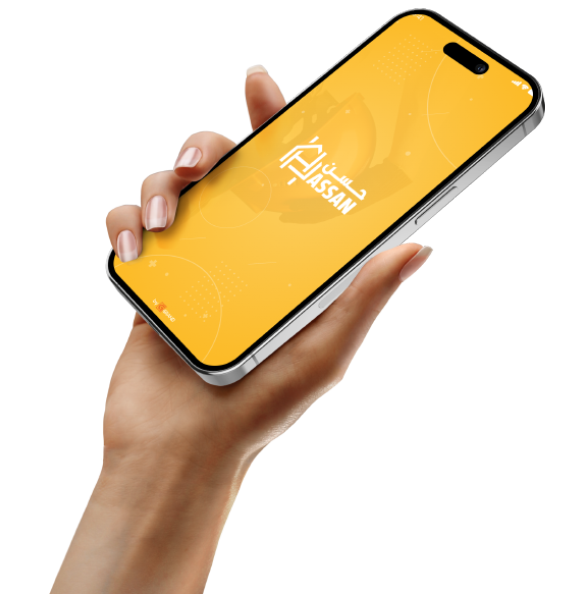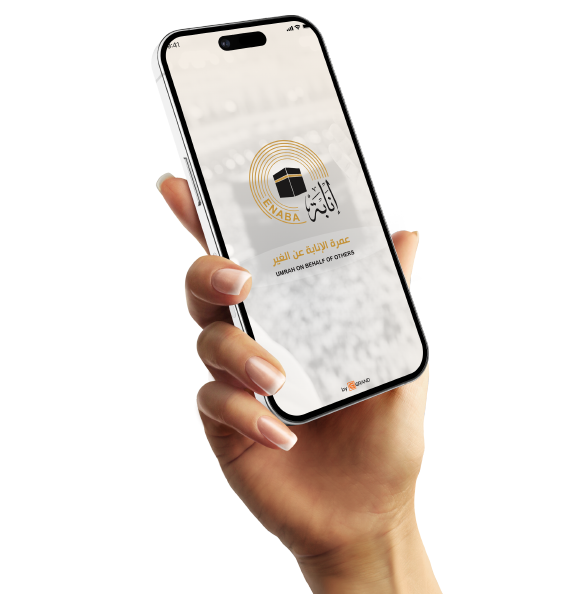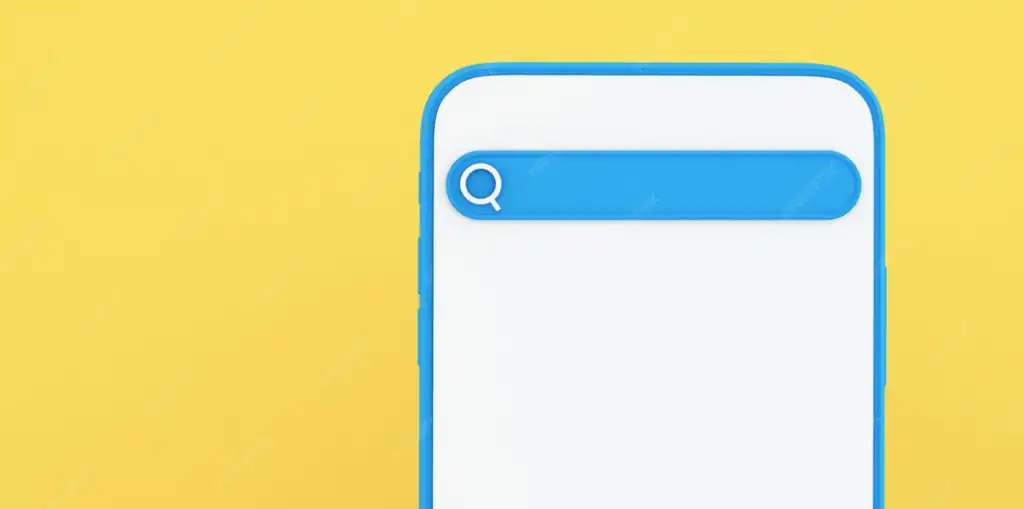Classified Ads App Design: How to Ensure Easy Addition and Search
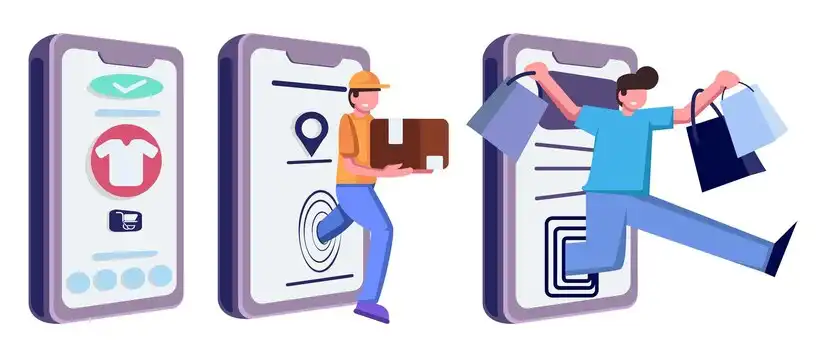
A smart classification system to facilitate the search process
The success of a classifieds app depends on the user's ability to quickly find what they're looking for.
Smart classifications are the first step to ensuring a smooth search experience.
Start with a comprehensive classification structure that covers all possible categories: cars, real estate, jobs, electronics, services, etc.
Within each category, use precise subcategories to facilitate subsequent filtering.
Avoid generalities like "other" except to the barest minimum, so that good ads don't get lost.
Make categories visible on the homepage for easy one-click access.
Use clear icons next to each category to visually distinguish them.
Add a "Popular Categories" feature based on location or the number of ads found.
When searching, enable the user to select a category or search within it only.
Categories help reduce inaccurate search results and improve the user experience.
Use machine learning to analyze user behavior and automatically suggest preferred categories.
Don't make categories static; instead, update them periodically based on popularity and content.
Add a search box within each category to increase accuracy.
The clearer the categories, the less time you need to scroll or search.
Enable users to navigate between categories easily without returning to the home page.
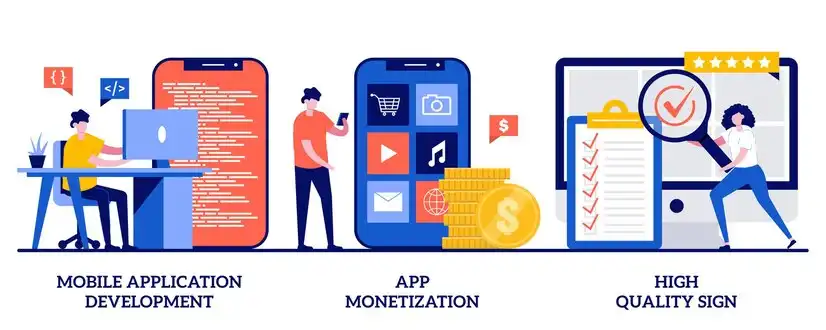
Design a Powerful and Helpful Search Bar
Search is the heart of the user experience in a classifieds app, and it should be smart and efficient.
Start with a prominent search bar at the top of the screen, always visible on every page.
It should accept keyword searches and automatically suggest results as you type.
Use auto-complete techniques to display potential results directly.
It's also a good idea to add voice search as an optional feature, especially for mobile users.
Have the system recognize spelling errors and suggest appropriate corrections.
Don't display results in a general format; instead, add filters such as city, category, price, and publication date.
It's also important to sort results by most relevant, with the option to change the order.
Consider displaying the total number of results with the option to browse them in batches.
Add an "Advanced Search" button that allows users to select more specific details if desired.
The more accurate and fast your search results are, the more confident users will be in the app.
Enable search to save recently used phrases for easy reference.
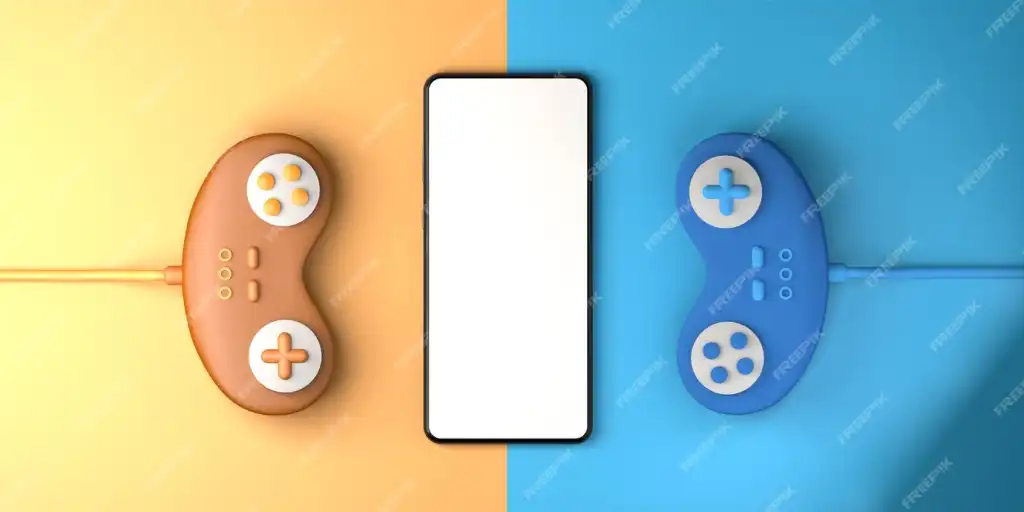
Advanced Search Filters Mean Accurate Results
Smart searches are incomplete without advanced filters that facilitate access to the desired results.
Start by defining basic filters: price, city, publication date, and classification.
Then add more specialized filters based on the type of ad, such as the number of rooms for properties or the type of car.
The filter interface should be easy to activate, with the ability to select more than one value.
Don't add too many filters at first; instead, make them expandable as needed.
Display the number of results immediately after each filter edit to give the user an immediate sense of benefit.
The ability to "save filters" is a key feature for easy re-searching later.
Add a "Show only new ads" feature to save time.
Enable the user to sort results by price or recent searches.
Tag filters increase editing flexibility.
Adopt a simple filter design with muted colors to reduce visual clutter.
The smarter and more precise your filters are, the fewer inappropriate ads appear in the results.
Also consider integrating voice search with filters for ease of use on the go.
You can automatically suggest filters by category instead of always displaying them all.
Make the user feel that filters save time, not an additional burden.
Add an option to reset filters with just one click.
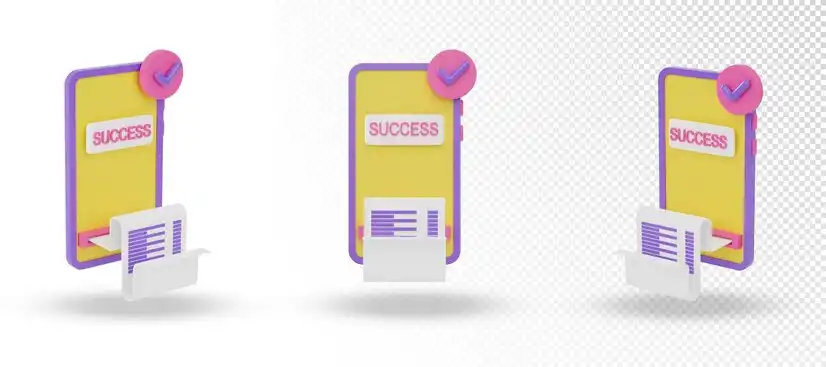
Auto-save feature while adding an ad
While writing an ad, the user may accidentally exit the app, losing everything they've written.
Therefore, the "auto-save" feature is essential to ensure a smooth and frustrating experience.
Start by enabling the feature to save data every few seconds or after each field change.
Auto-save should run in the background without annoying alerts or delays.
When the user returns to the app, they should find the ad exactly as they left it.
Add a message at the top of the form stating "Entry is automatically saved" to provide reassurance.
Data can be stored temporarily on the device with encryption to protect privacy.
If the user restarts the app, they should see the option to "Continue Editing" or "Start a New Ad."
This reinforces the sense that the app cares about the user experience and saves them time and effort.
Make sure this feature doesn't impact the app's performance or usability.
The draft should be automatically deleted after publishing the ad to avoid unnecessary clutter.
It's also preferable to give the user the ability to delete the draft manually if they wish.
This feature is most useful for ads that require time to fill or load a large number of images.
This feature should be designed to be discreet but effective in the background.
Make filled fields automatically refresh when the app is opened without the user's request.